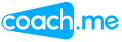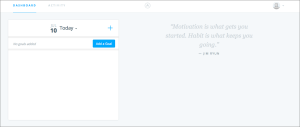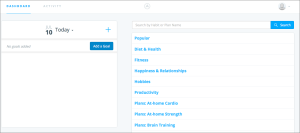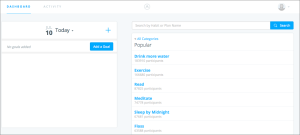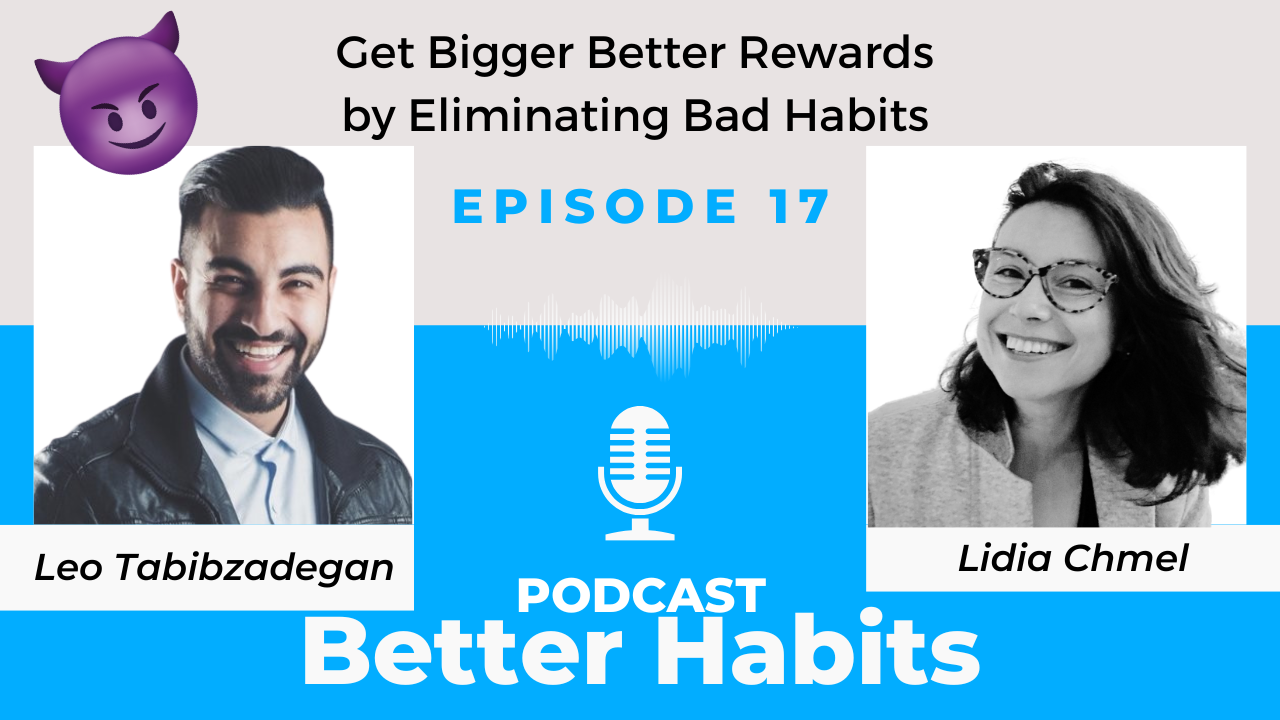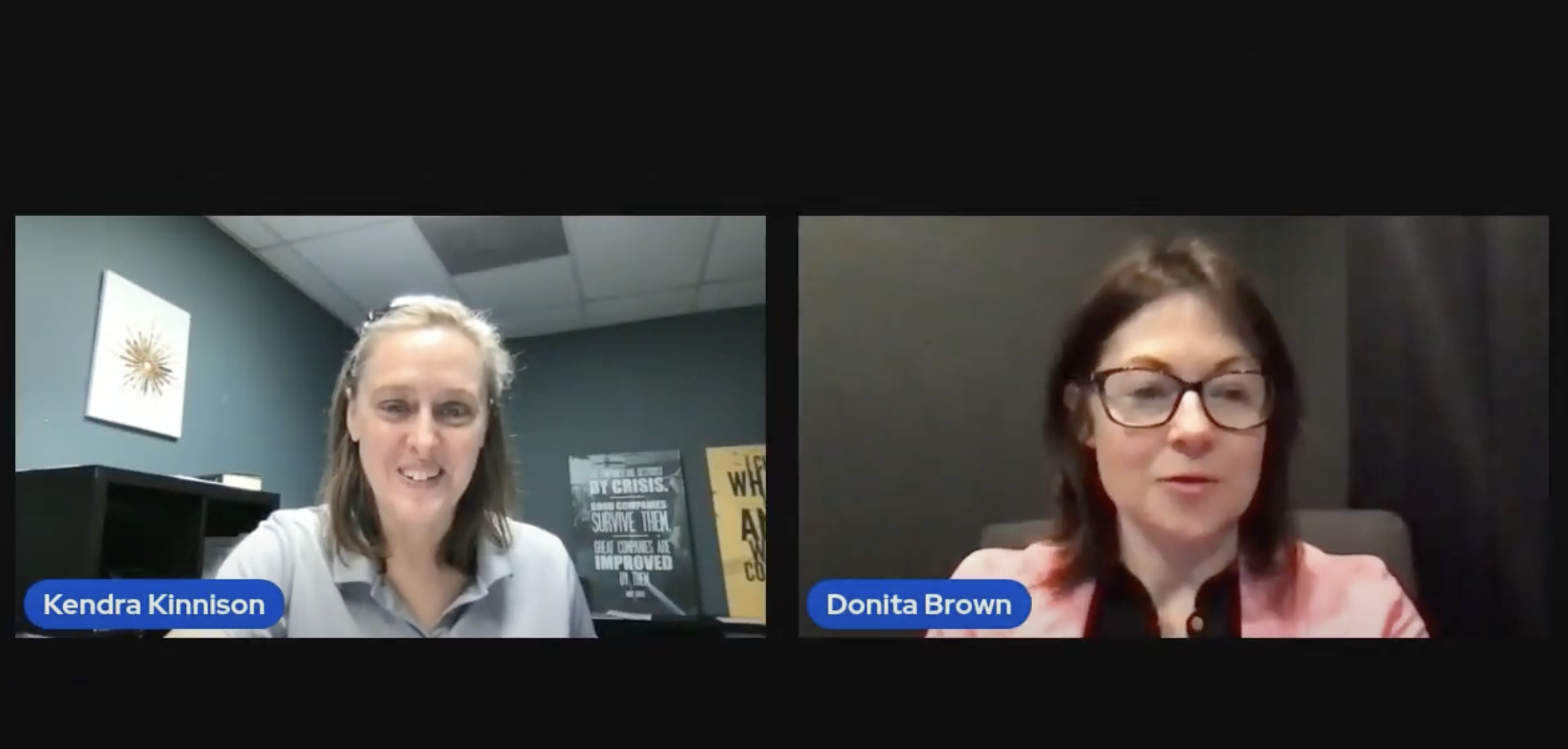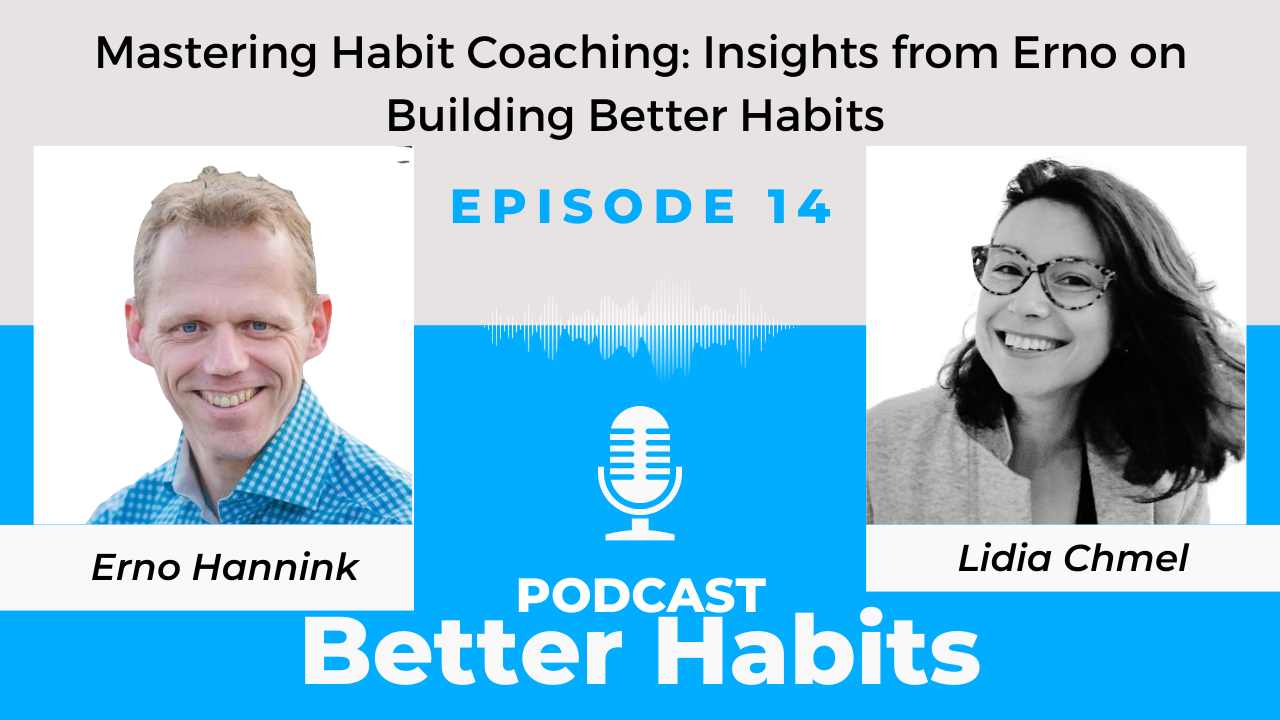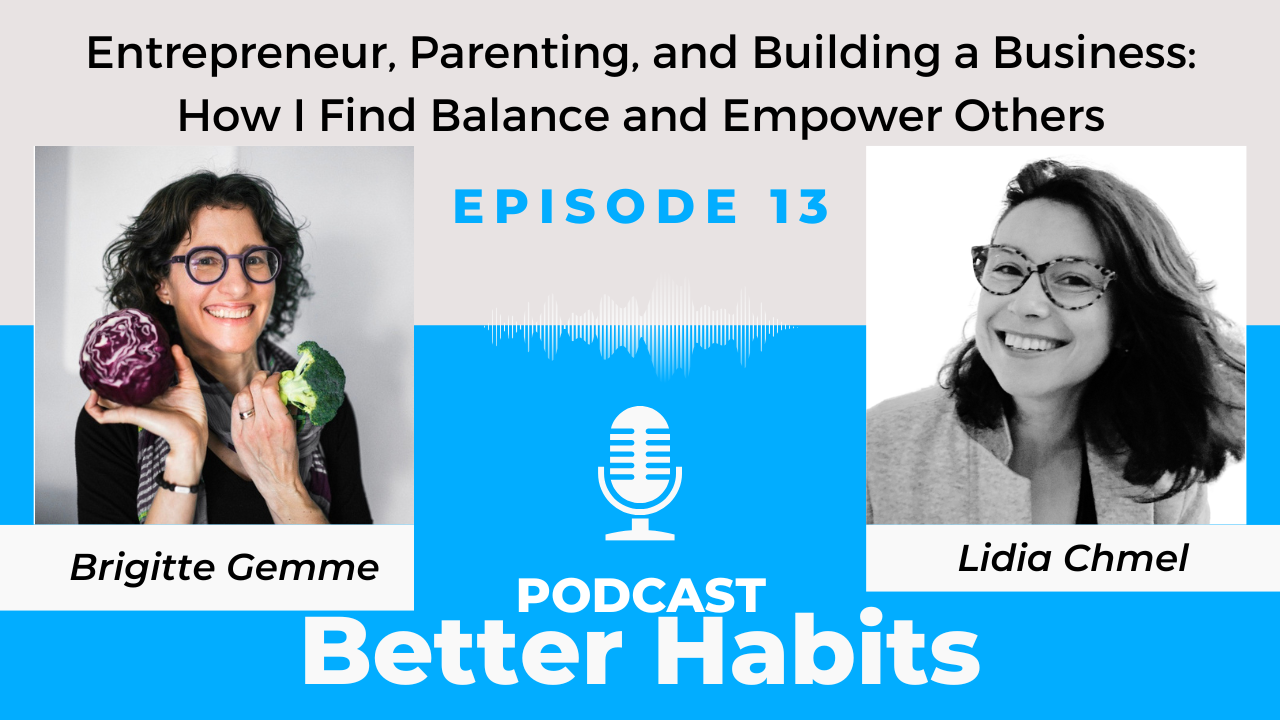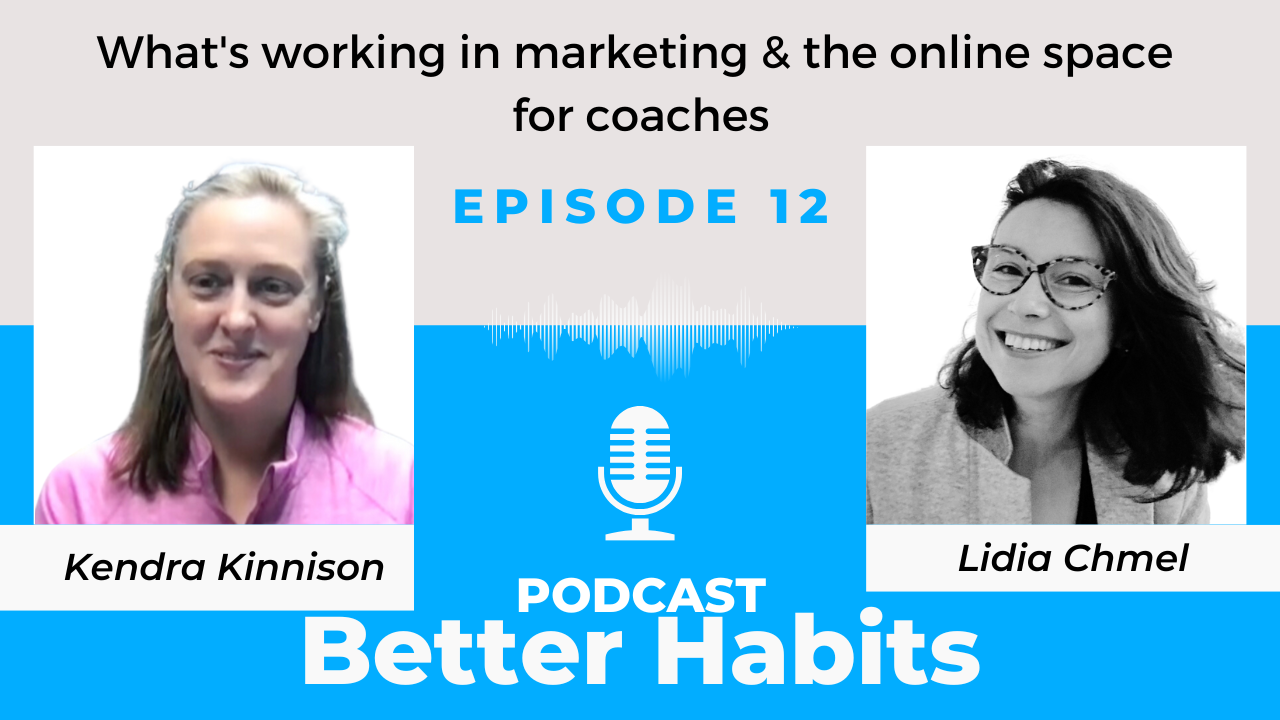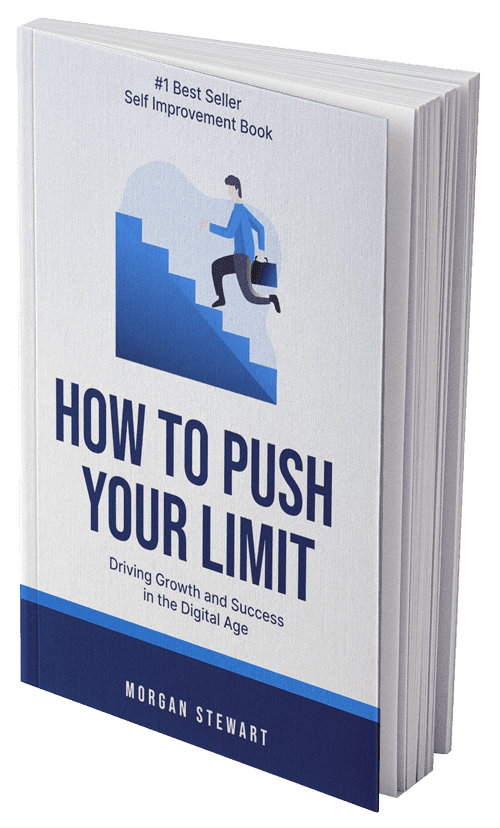Here’s a short tutorial on using Lift on the web
Getting Started: Sign Up & Add Habits
We’ll ask for your name, email, password and timezone when you register for a Lift account. If you’ll be using iPhone or Android app, be sure the timezone matches the timezone setting on your device.
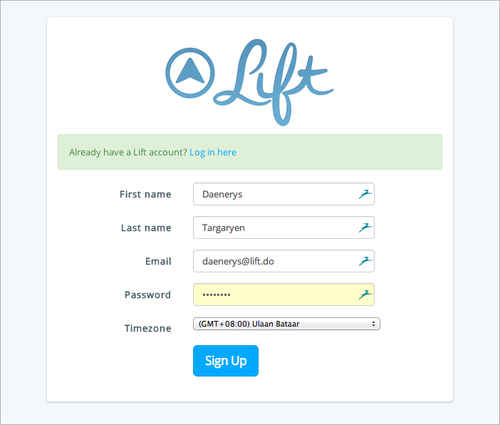
You’ll be logged in and taken to your dashboard, which looks like this at first:
Now you need to add some goals. Your list of goals will appear in the left column. You can click “Add goal” or use the plus sign (+) at the bottom of that column. You’ll see a list of goal categories on the right:
Browse the categories to find a goal or habit that you’re interested in. For example, here’s the “Popular” category. That’s a great place to start, because you’ll see habits that are currently in use by thousands of successful Lift users. (What you see might be a bit different; we’re alway making improvements and adding to the list!)
Here we’ll add a plan with coaching, “The Habit of Waking Up on Time”. It’s a great foundational habit to start with! When you select this habit, you can review all of the details about it; you’ll be able to scroll down to see al the steps:
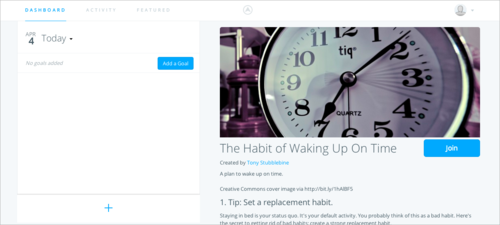
Want to add this goal? Just click “Join” and it will appear on your list to the left:
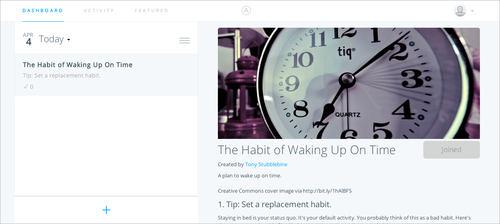
Another way to find plans with coaching is to click on “Featured”, which you’ll see in the menu across the top. You’ll see a curated list of the very best coaching plans available on Lift:
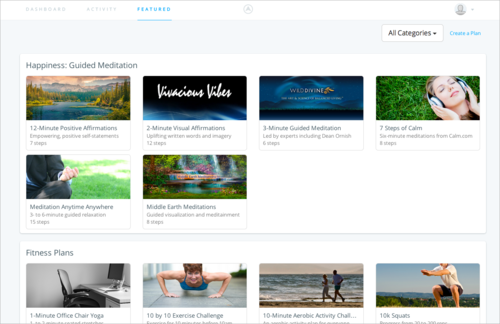
When you’re finished browsing and adding plans here, you can click on the link for “Dashboard” at the top; that always takes you back to your list of goals and the option to add more. Let’s go back and look at adding some daily habits.
Most people have some simple habits that they’d like to develop, but that don’t require any actual coaching. You can use Lift for those, too! There are thousands of habits in Lift. If you don’t see the one you’re looking for by browsing categories, try using the search box. Type in the name of your goal and click search. Try general terms first so you can see what goals and plans people have already added:
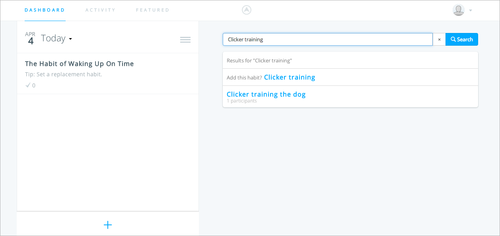
If any existing goals match your search terms, you’ll see them listed. If there are no exact matches, you can add a new habit. When you add a new habit, it will have the exact name listed; be sure to enter the exact term in the search box if you decide to add one. You’ll see the new habit; then just click “Join” to add it to your dashboard:
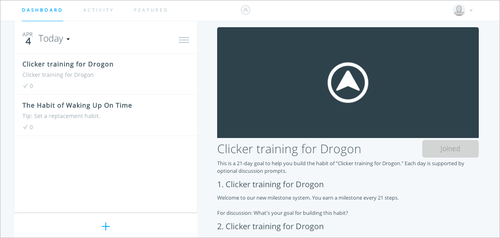
Don’t be afraid to add several goals to your dashboard. We’ve found that the most successful Lift users are usually working on around 8 goals in Lift at a time…and some have many more. We recommend a good mix of easy simple goals along with more ambitious ones. That way you’ll have success to build upon every day. You can always modify your list of goals as you find what works best for you.
As you add goals, they’ll keep appearing on your dashboard:
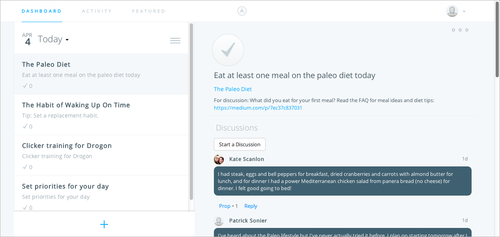
Great job! Now that you’ve got some goals added, let’s talk about how to use Lift to track your progress.
Checking In
As you complete each item during your day, you’ll be checking in to track your progress. Just click on the name of the habit on the left, and the details for that day will appear on the right. Click the big checkmark button and add a note about this checkin if you like:
Under the checkin, you’ll see an area for discussions. It’s a place to exchange tips, ask for advice, and comment on coaching plans or habits.
If you checkin accidentally, you can just click the checkin button again to undo it; any notes, props or comments connected to that checkin will be cleared also. (We’ll talk about props and comments more below.)
Back-dated Checkins
You can go back and make checkins for up to 7 days in the past. To go back to a previous date, click on the down-arrow next to “Today” and you’ll see a list of previous dates. Choose the date and you can checkin to any of your goals:

Customize Your Profile and Settings
To customize your profile, click on your avatar at the top left and choose settings. Here you change your avatar image, cover image, and other settings. You can also connect to your Twitter and Facebook accounts.
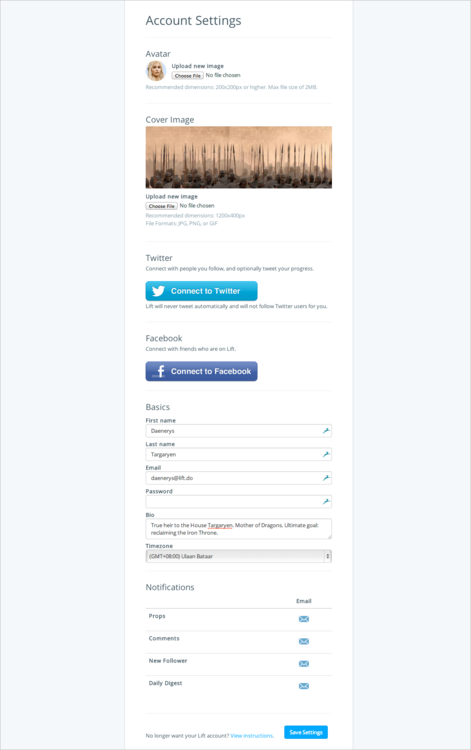
Connect With Friends
Lift leverages the power of community to help you reach your goals. Connect with your Twitter and Facebook account to find friends who are already on Lift. Click on your avatar at the top right, and choose “Find Friends”
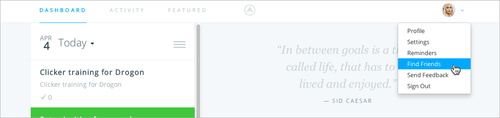
We recommend adding friends on Lift: it adds accountability and makes you twice as likely to check-in.
You can also search for friends by their Lift usernames or Twitter handles (leave out the ”@”), or inviting them by email.
After you add friends, they’ll show up in your activity feed. Give them props or comments to encourage them to keep up the awesome work! (We’ll talk about the activity feed in a moment.)
Whenever you see a user’s name on Lift, you can follow the link to view their profile. When you notice other users adding comments and props throughout Lift, you can add them as new friends. You’ll find new supportive communities organizing around common goals and experiences. We’re a friendly group! Don’t be shy to prop or comment on discussion items of people you don’t know.
“The community found in a few of my habits is what keeps me going. Not only is receiving “props” from a stranger quite encouraging, but I’ve also gotten answers and started conversations regarding my habits with people who are also interested in accomplishing the same thing. That’s my favorite thing about Lift.”~ @jorgerdz
Activity Feed
To see how your friends are doing on their goals, head on over to the activity feed by following the link at the top of your screen:
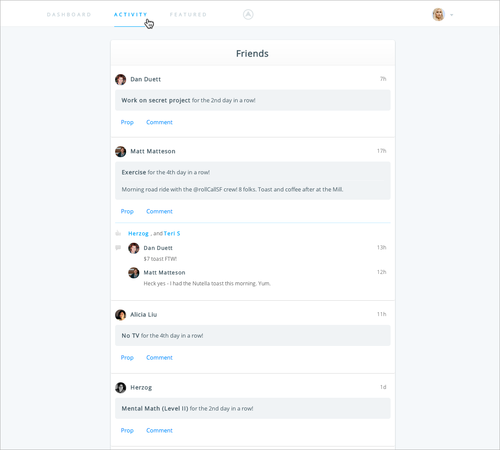
In the activity feed, you can prop and comment on your friends’ checkins. Use props to let friends know that you’ve noticed their work towards their goals. Use comments to add extra emphasis and cheer them on or ask questions. If you see a goal you might like to try yourself, just click on the goal name to view the details.
View Your Progress
Click on your avatar at the top right and choose “Profile” – You’ll see your overall stats and a list of the goals you’re working on, as well as checkins and notes:
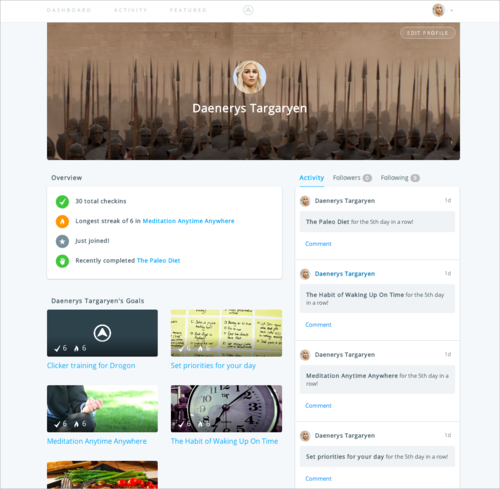
Click on any of the goals to drill down for more detail:

Set Reminders
You can set reminders to help prompt you to complete your habits throughout the day. Just click on your avatar and choose “Reminders”:
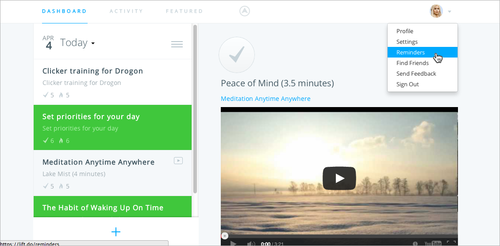
Choose the days and times you’d like to receive reminders for each goal:
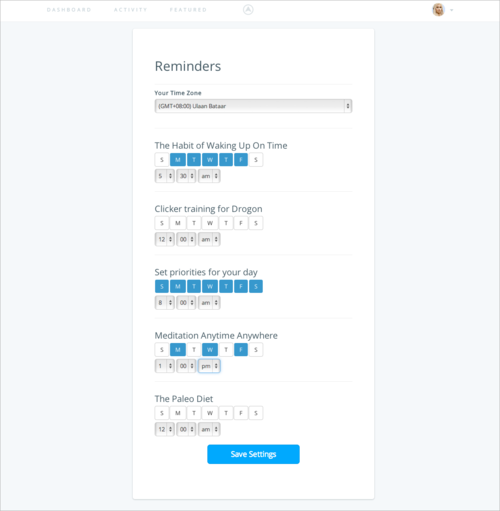
Make sure to click the Save button after making your changes!
Goal Details: Skipping Steps and Privacy
Sometimes when you are working your way through a plan, you may choose to skip a step. Just choose the goal on your dashboard, then click on the three circles in the upper right of your goal pane:
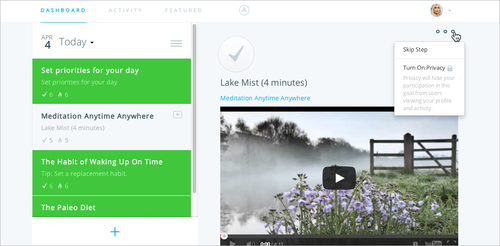
When you skip a step, the next step for the goal will appear for checkin today. (If you just want to skip a day of working on this goal, simply don’t checkin: the current step will appear again tomorrow. Many users have requested a way to set habits for specific frequencies – for example, to checkin three times a week, or two times a day. We’ll add something like this in the future; for now Lift is configured for daily goals and habits.)
You can see that there’s also an option to turn on privacy for the goal. When privacy is turned on, others will not be able to see the goal, nor will they be able to see your checkins and notes for it. You won’t get props or comments on private goals, of course, so you’ll miss out on community support for those. Think about keeping your goals pubic if you can!
You’re ready to go!
You’re now well versed in Lift’s features. Lift is actually deceptively simple, but it’s based carefully on the science of positive reinforcement and behavior change. Our number one goal is to make you more successful in achieving your goals. To learn more about how we do that:
- Follow us on Twitter and/or Facebook
- Join our Power Lifters email list
- Follow Lift Research for news about behavior change that works
- Follow Lift Releases for all the latest about updates to Lift
And if you have questions or feedback, get in touch with us by email at [email protected] —we’d love to hear from you!