Here’s a short tutorial to get you started on using Lift on your iPhone (or iPad):
Getting Started: Sign Up & Add Goals
We’ll ask for your name, email, and password when you register for a Lift account. You’ll be able to set privacy on each individual goal; if you want to keep your account more private, use a pseudonym.
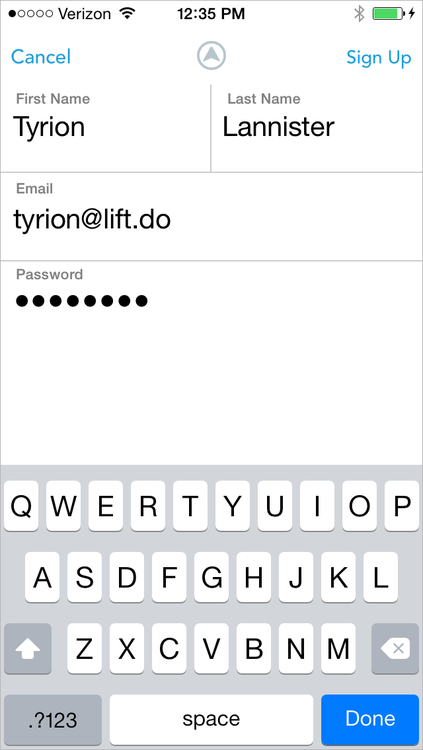
Find friends on Lift by connecting to Twitter and Facebook, or by searching for them by name.
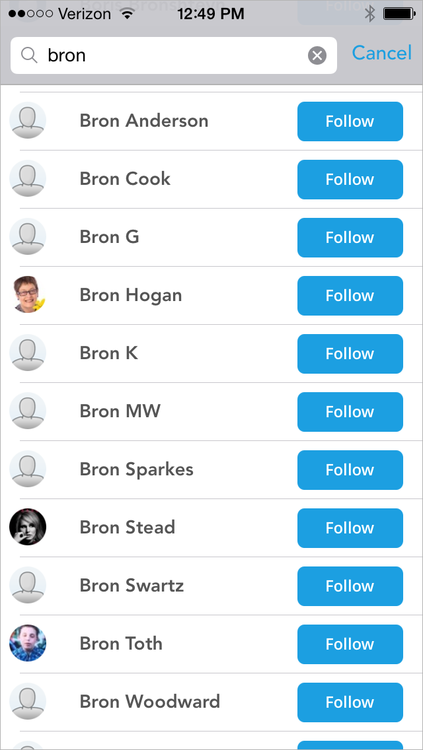
You and your friends will be able to see each other’s checkins to give props or add comments for encouragement. We recommend adding friends on Lift: it adds accountability and makes you twice as likely to check-in.
Then comes the fun part: choosing your goals.”Browse the categories to find a goal or habit that you’re interested in.
For example, here’s the “Popular” category. That’s a great place to start, because you’ll see habits that are currently in use by thousands of successful Lift users. (What you see might be a bit different; we’re alway making improvements and adding to the list!)
Many of the plans you see include coaching. Plans with coaching have specific details about what to do for each day, and access to discussions for coaching and community support.
Here we’ll add a plan with coaching, “The Habit of Waking Up on Time”. It’s a great foundational habit to start with!
Tap on “View Instructions” at the bottom if you’d like to review the steps in the plan. Just tap “Join” to add this goal to your list. You’ll then be able to choose options for reminders and privacy for this goal (or just tap “done”, at top right, to accept the defaults):
Then you’ll be at your dashboard:
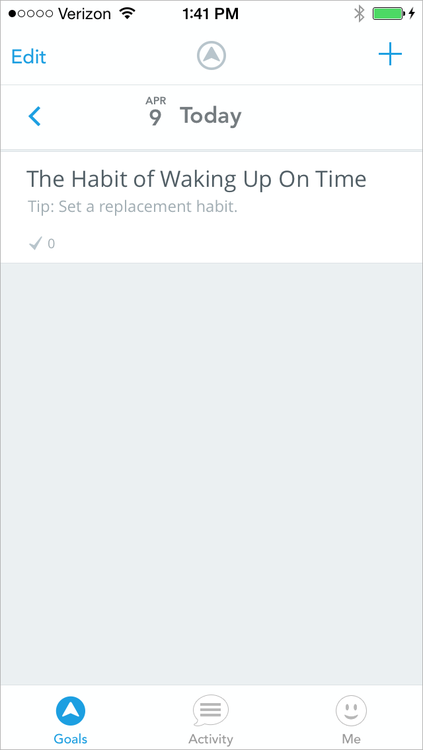
Don’t be afraid to add several goals to your dashboard. We’ve found that the most successful Lift users are usually working on around 8 goals in Lift at a time…and some have many more. We recommend a good mix of easy simple goals along with more ambitious ones. That way you’ll have success to build upon every day. You can always modify your list of goals as you find what works best for you.
Most people have some simple habits that they’d like to develop, and that don’t require any actual coaching. You can use Lift for those, too! There are thousands of habits in Lift. If you don’t see the one you’re looking for by browsing categories, try using search.
Tap the plus sign (+) at the top right of your dashboard. Type in the name of your goal and click search.
Hint: Try general terms first so you can see what goals and plans people have already added.
The top line of the search results will always be the same search text that you are entering. If you don’t find a habit with that same name, you can just tap on that line to add it as a new habit in Lift:
IMPORTANT! Now tap “Join”. You need to join the habit you’ve just created!
Once you’ve added habits, you’ll be taken to your dashboard. From your dashboard, you can check in each day to track your progress.
Daily Use: The Dashboard
You’ll use Lift daily to check in on the habits you’re developing. Your dashboard shows everything you’re working on, and information about the progress you’re making:
Swipe to the right on an item to check-in quickly.
Tap on any goal for a detailed view with instructions, questions and answers, and the ability to skip steps, add reminders, or write a note.
From this screen, check in by tapping the big checkmark button. It will turn green and you’ll be prompted to add a note, if you like: it’s optional.
To delete a check-in, just press the green checkmark button again and it will turn back to white and remove the check-in. NOTE: Reversing a check-in will delete any data (props, notes, comments) associated with that check-in.
You’ll also see the icons for other Lift users who have checked into the habit today. Tap the right-arrow next to the icons to view an activity feed of those users and give them props or comment on their check-ins. Connect with other users to enhance accountability and generate the power of community!
Scroll down to view instructions (for plans) and Questions and Answers.
From here you can also skip a step (for plans) or change your habit options by tapping the three dots at top right:
You’ll see “Skip Step” on plans, but not on simple habits. When you skip a step, the next step for the goal will appear for checkin today. “Skip” advances the plan to the next step. If you just want to skip a day of working on the plan, simply don’t check in: the current step will appear again tomorrow.
Here’s what your habit options screen will look like:
You can set options for:
- Weekly targets: set the number of times a week you’d like to complete the habit (the default is 7).
- Reminders: set an email or push notification to remind yourself to complete your habit as specific times and days. Don’t forget to look at your iPhone settings for the Lift app to enable push notifications for Lift. Not enabling push notifications for the app is the most common reason people don’t get reminders!
- Privacy: you can set a habit to be private if you don’t want to disclose that you’re working on it. You won’t get props or comments on private goals, of course, so you’ll miss out on community support for those. Think about keeping your goals public if you can!
You can also invite friends to join you in working on this goal.
Once you’re finished, go back to your dashboard by tapping the “x” on the top left.
Back-dating
Back-dating: you can modify check-ins up to 7 days in the past. From the dashboard, tap the arrow next to the date to find the date you want to check-in for and follow the normal procedure for checking in.
Customize Your Profile and Settings
To customize your profile, tap “Me” at the bottom left and then tap the gear icon at top right and choose “Settings.” From here you can change:
- Your avatar image
- Your cover image (this appears across the top of your profile page)
- Connect to Twitter and Facebook: find friends who are on Lift by looking at your Twitter and Facebook friends lists
- Change your name, email, password, bio and time zone
- Set notification options
- Export all of your Lift data as a .csv file
- Delete your Lift account
When you’re finished making changes, tap “Save” in the upper right corner (or “Cancel” to leave without saving change); you’ll come back to your profile page.
Connect with Friends
To see what your friends are up to on Lift, tap “Activity” at the bottom middle of your screen. You’ll be taken to the activity feed, which shows public check-ins and notes that friends are making:
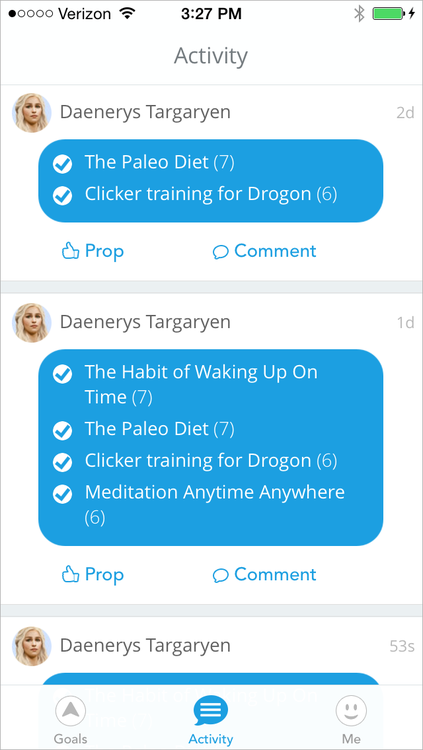
Give people props or leave comments to encourage them on their progress with their own goals!
If you haven’t added friends, you’ll see a global activity feed of all Lift users. We recommend using the “Find Friend” feature on the settings page to customize your activity feed with people you know. Adding friends on Lift makes you twice as likely to check-in!
Find friends by connecting your Twitter or Facebook accounts, searching for their Lift usernames or Twitter handles (leave out the “@”), or inviting them by email.
Make New Friends on Lift
We’re a friendly group! Don’t be shy to prop or comment on check-ins or discussions of people you don’t know. Tap on anyone’s photo to visit their Lift profile and add them as a friend.
Set Reminders
You can set reminders to help prompt you to complete your habits throughout the day. Just click on your avatar and choose “Reminders”:
Choose the days and times you’d like to receive reminders for each goal:
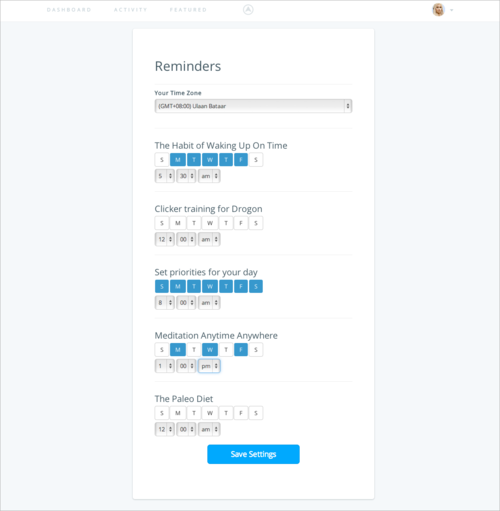
Make sure to click the Save button after making your changes!
View Your Progress
Tap the Me tab to view your profile.
Click on the individual plan to see progress indicators for each goal.
Tap on the “Calendar” and “Notes” tab to see more data related to your checkins for this goal:
You’re ready to go!
You’re now well versed in Lift’s features. Lift is actually deceptively simple, but it’s based carefully on the science of positive reinforcement and behavior change. Our number one goal is to make you more successful in achieving your goals. To learn more about how we do that:
- Follow us on Twitter and/or Facebook
- Join our Power Lifters email list
- Follow Lift Research for news about behavior change that works
- Follow Lift Releases for all the latest about updates to Lift
And if you have questions or feedback, get in touch with us by email at feedback+webtut@lift.do —we’d love to hear from you!














